Using Your Dashboard
Welcome to your dashboard! This guide will help you understand how to use the main features for managing employees.
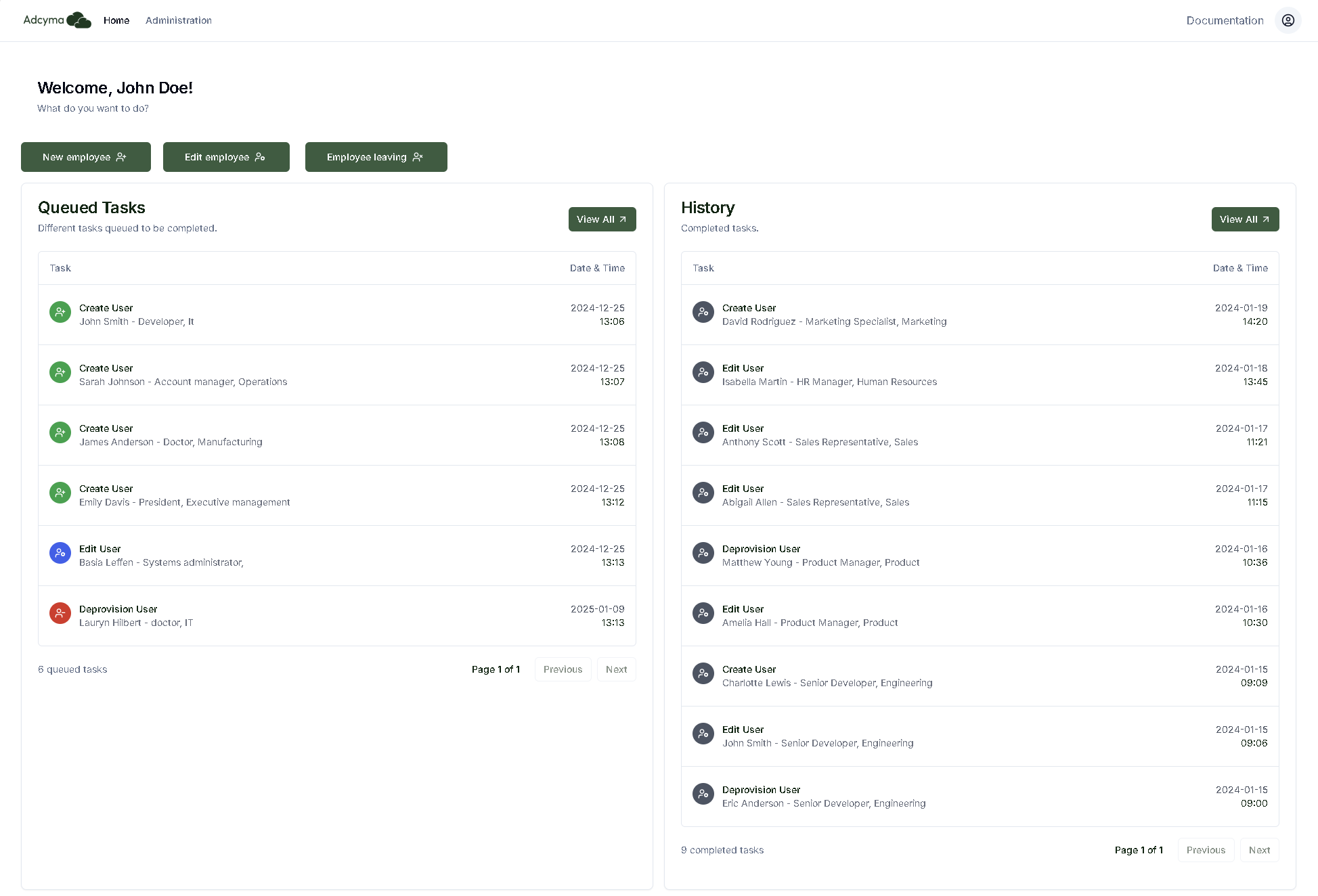
Getting Started
When you log in, you'll see three main buttons at the top of your dashboard:
- New employee
- Edit employee
- Employee leaving
Below these buttons, you'll find two sections:
- Queued Tasks: Shows what actions are waiting to be completed
- History: Shows what actions have been completed
Adding a New Employee
- Click the "New employee" button
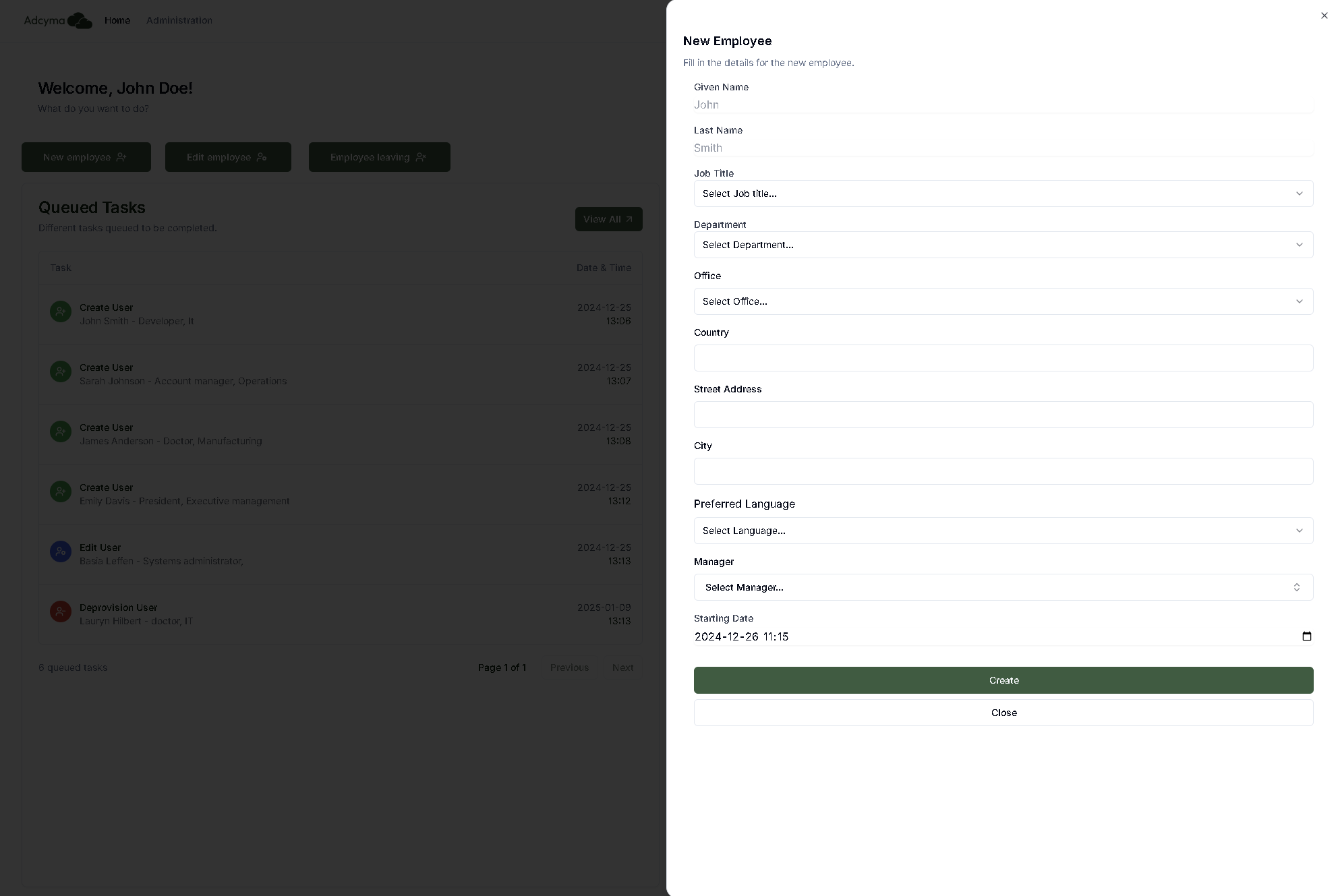
-
Fill in their information:
- First and last name
- Job title (choose from the dropdown list)
- Department (choose from the dropdown list)
- Office location (this will automatically fill in the address details)
- Their preferred language (Microsoft Ecosystem - Not Adcyma)
- Their manager
- When they're starting
-
Click "Create" to submit
info
The system will then process this information and you'll see the task appear in the "Queued Tasks" section.
Updating Employee Information
- Click the "Edit employee"
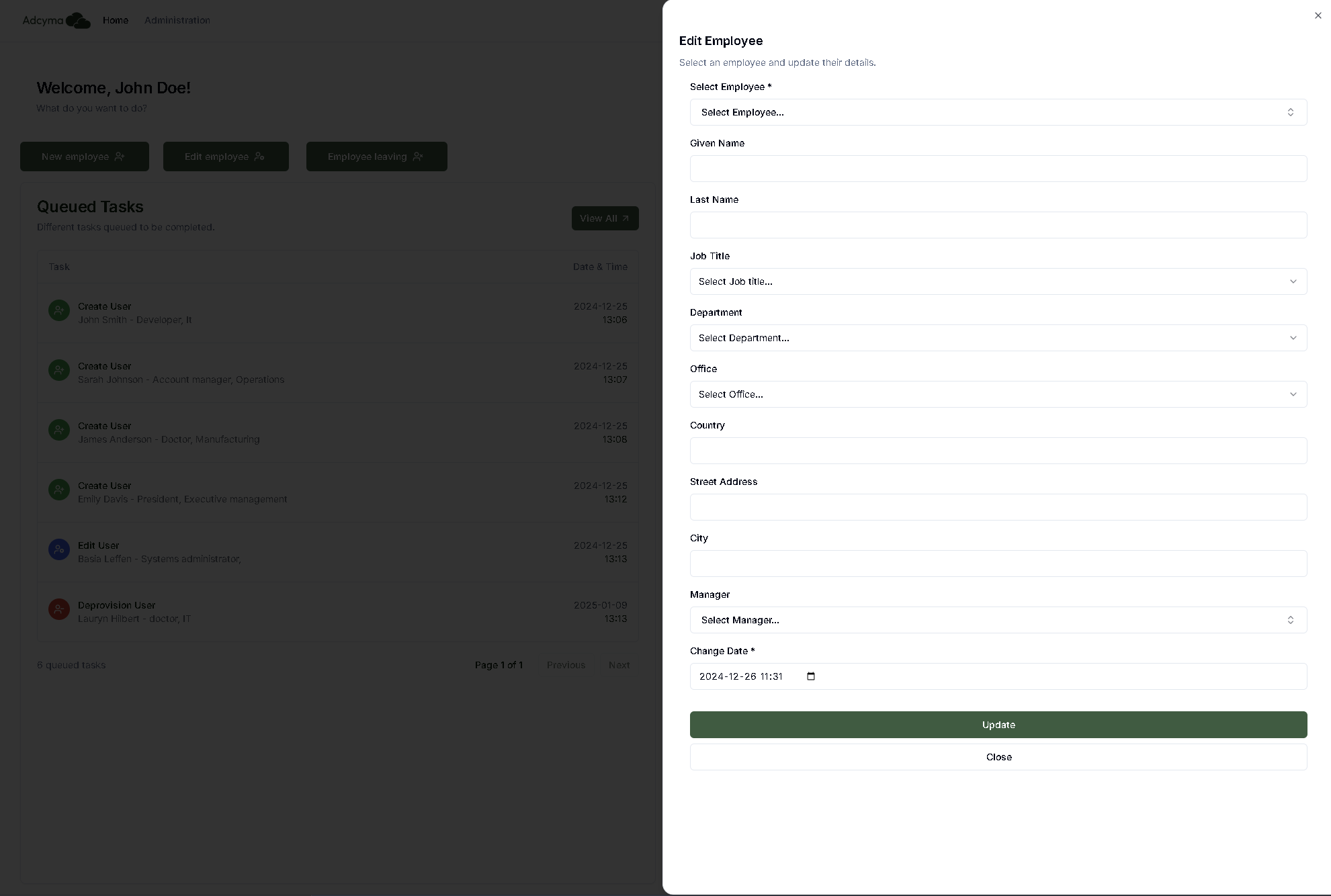
-
Search for and select the employee's name
-
You can then update any of their details:
- Name
- Job title
- Department
- Office location
- Manager
- When the changes should take effect
-
Click "Update" to save changes
When an Employee is Leaving
- Click the "Employee leaving"
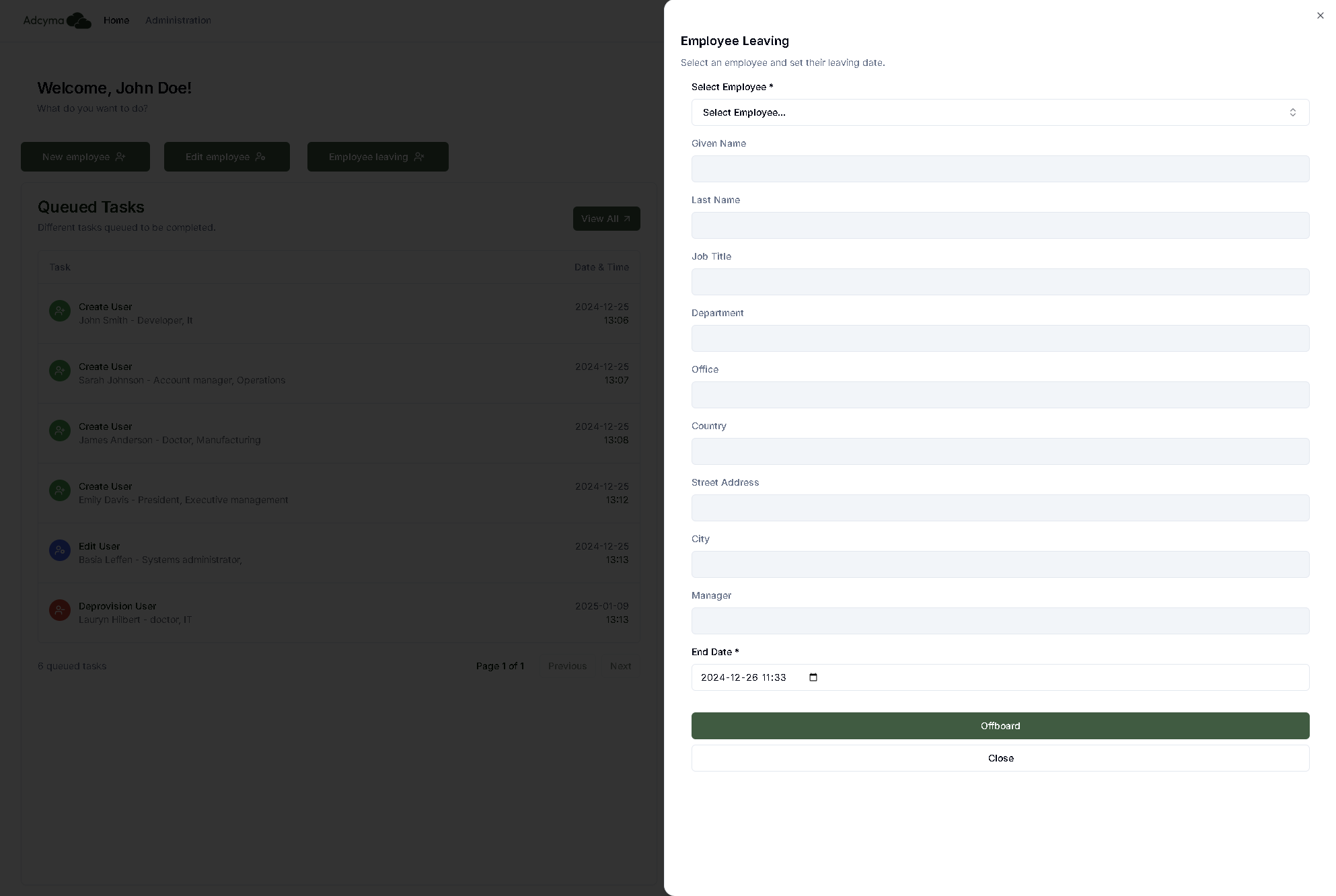
- Search for and select the employee's name
- Their current information will be shown automatically
- Set their last day in the "End Date" field
- Click "Offboard" to submit
Viewing Tasks and History
Current Tasks
- The "Queued Tasks" section shows what's currently being processed
- Click "View All" to see every pending task
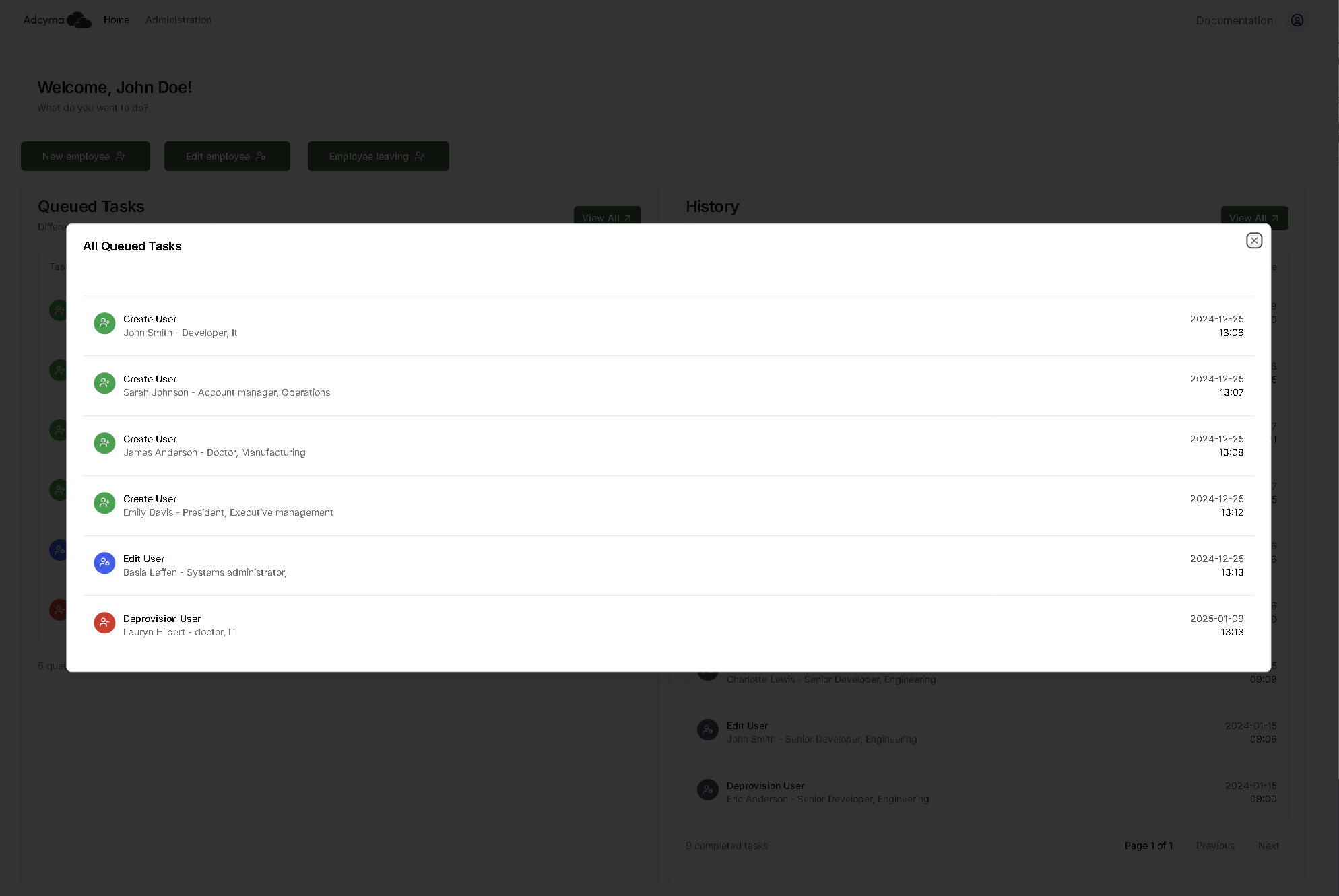
- In the "View All" Dialog you can chose to edit when the current task should run or delete it.
Completed Tasks
- The "History" section shows what's been completed
- Click "View All" to see all past tasks
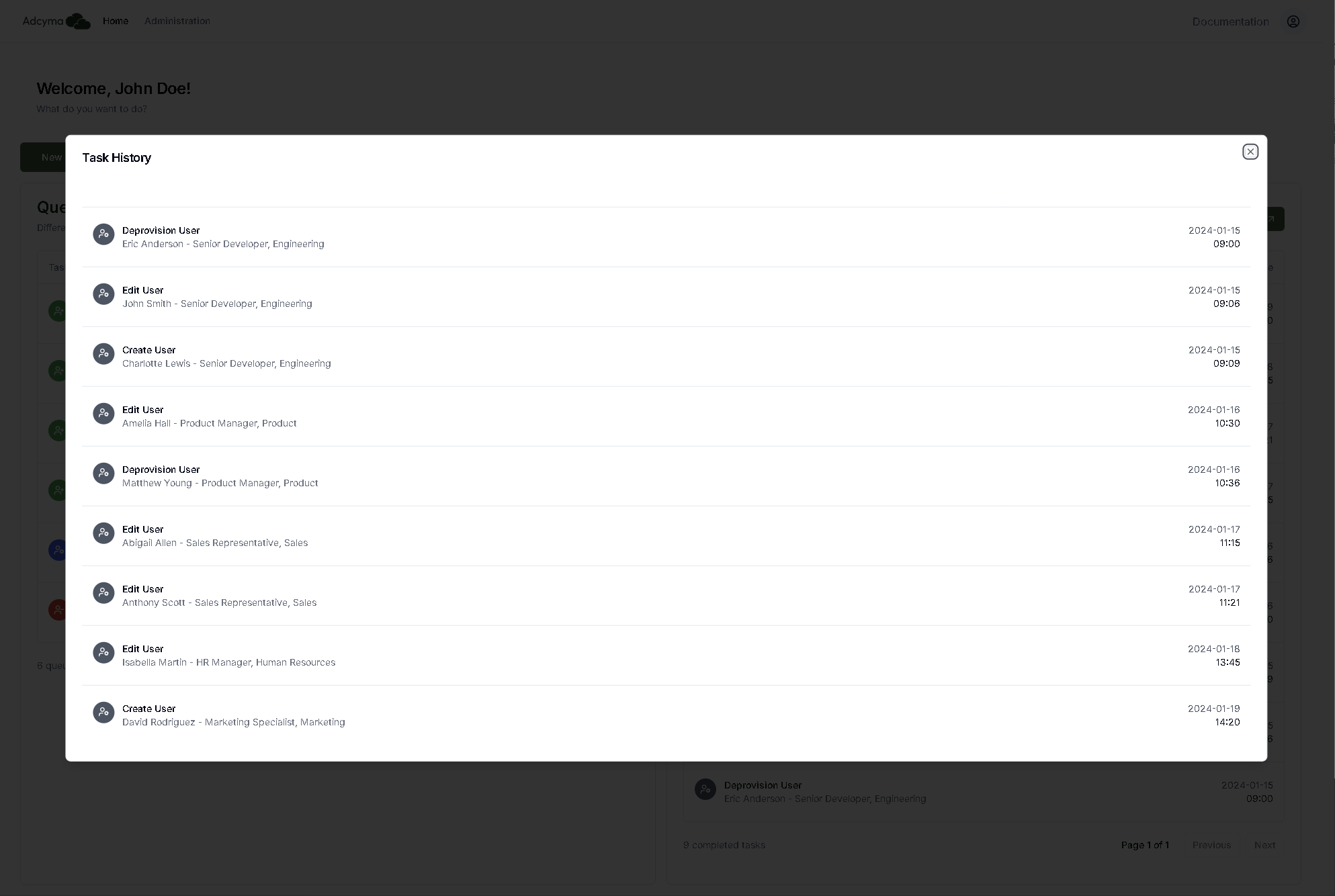
tip
Remember: After making any changes, you'll see a confirmation message to let you know it worked!