Offices
The Offices page provides a comprehensive interface for managing your organization's office locations. This centralized system allows administrators to maintain accurate office information including names, locations, and associated details that can be utilized throughout the platform.
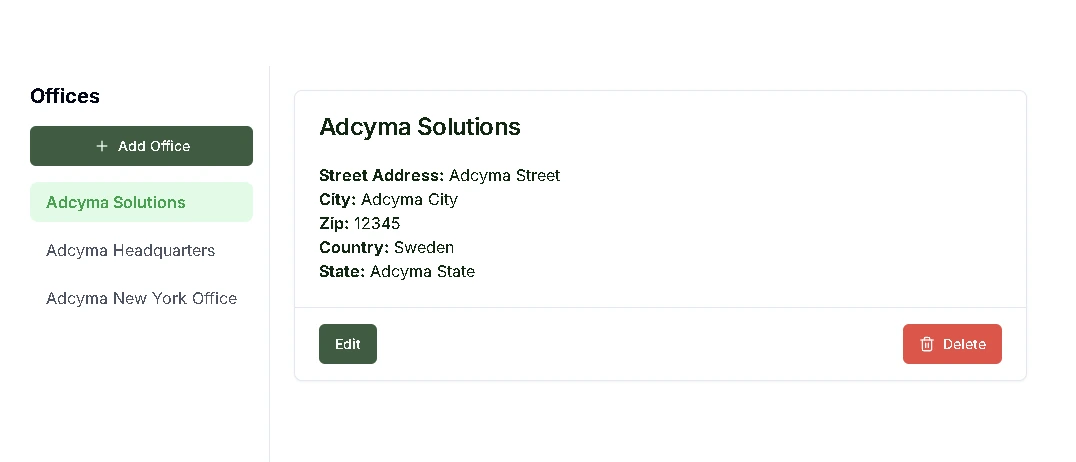
Managing Your Office List
From this page, you can:
- View all offices currently configured in your system
- Add new offices to accommodate organizational expansion
- Edit existing office details to keep information current
- Remove offices that are no longer in use
- Maintain comprehensive location data for your organization
Adding New Offices
To create a new office, use the Add Office button and enter essential details such as:
- Office name
- Physical location/address
- Additional relevant information
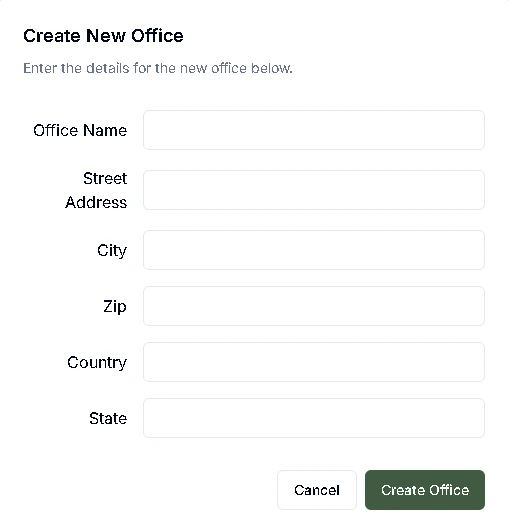
Removing Offices
To delete an office that is no longer needed:
- Select the desired office from the list
- Click the Delete button
- Confirm the deletion when prompted
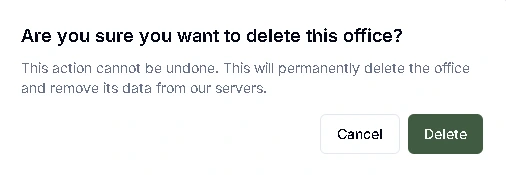
How Offices Are Used
Offices play an important role throughout the platform:
- User Assignment: Associate users with specific office locations
- Workflow Integration: Utilize office data in workflow rules and routing logic
- Reporting and Analytics: Filter and organize data by office location
- Resource Management: Track assets and resources by office
- Communication: Enable location-based notifications and updates
Saving Changes
Important: After making any modifications to your office information—whether adding new offices, editing existing details, or removing offices—you must click the Save Changes button to commit your updates. Changes are not automatically saved and will be lost if you navigate away without saving.
Best Practices
When managing offices:
- Use consistent naming conventions for office locations
- Include complete address information for accurate identification
- Consider how office changes might affect existing user assignments
- Review workflow configurations that reference specific offices
- Coordinate office updates with facilities management and HR teams
- Verify office information is current before making assignments